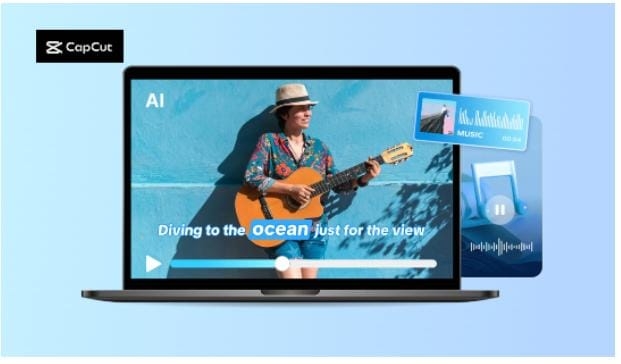
It is difficult for most artists to synchronize clips with their best music beat. Even minor timing discrepancies make a video look unbalanced or less vibrant. Manually syncing all the clips takes a lot of effort and time.
But it is not difficult anymore with CapCut Desktop Video Editor, as it is easy and fast to synchronize beats of music with clips. The software enables you to view music waveforms and includes instruments for synchronizing visuals with beats.
You can sync your videos to music beats organically without editing for a few hours. The advanced features may cost money, but the main beat-syncing tools are easy to use and effective. Let us learn how to sync your clips to music beats step by step and give your videos life.
Why Syncing Music Beats and Clips is Necessary
Syncing video clips and music beats makes your video look smoother and more appealing. When every cut is on beat with the rhythm, the audience enjoys the rhythm and is engaged longer. It applies to action scenes, travel blogs, or informative videos.
For example, a dance video looks professional when every step is on the beat. Even a short tutorial feels easy to look at if the graphics reflect sound. CapCut Desktop Video Editor renders the syncing of clips with music easy for both beginners and experts without added inconvenience.
You can see the waveform easily and place clips on the beat markers. Video creators who want to cut video pieces for quick-paced storylines can shorten clips without losing energy and emotion, or condense video to keep it tight and engaging.
The software also shows timeline markers and has a feature to automatically detect beats, hence syncing is made quicker and simpler. Let us discuss the tools in CapCut PC that make this process simple and accurate.
Beat Sync Tool in CapCut Desktop Video Editor
CapCut Desktop Video Editor's Beat Sync feature is convenient and simple to use when syncing videos to music. CapCut's Beat Sync will detect the beats of your audio and automatically sync your video clips or transitions to it. It avoids the tedious process of fine-tuning all your clips.
This is a great feature for any content, be it travel blogs or dance videos. It is particularly convenient for people creating video marketing content. Videos used for marketing tend to depend on energy and rhythm to get noticed, and Beat Sync makes sure each cut lands nicely.
You can even manually tweak beats if you prefer. Some additional templates or effects will require an upgrade to premium, but basic beat syncing costs nothing, and no payment is required.
In the case of editing a travel video, for example, Beat Sync synchronizes transitions flawlessly with the audio and provides your video with a clean, professional appearance in mere seconds.
Steps to Sync Music Beats and Clips
Step 1: Import Music and Video Clips
Begin by downloading the CapCut Desktop Video Editor from its official website. The download and sign-up are free, although some advanced features will cost you. After installing, open the software and click "Import" to add your audio file and video segments.
Drag the video to either of the tracks of the timeline and the audio to the other. This gives a clear visual look at the sound wave and lines up the visuals. This is especially convenient for videomakers who require shortening video segments for fast stories.
Brief snippets are natural, and the beat is consistent. It's also excellent for short material like reels, where the timing of each snippet is paramount to engagement.
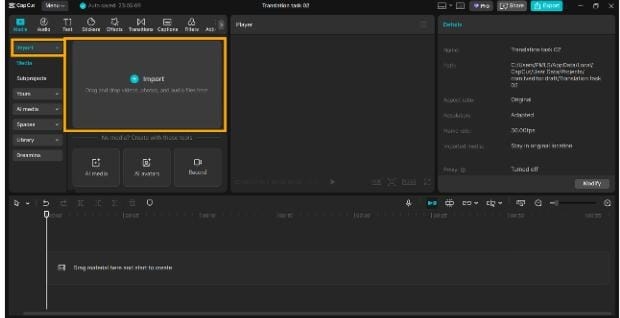
Step 2: Enable Beat Detection and Precision Timing
Right-click on the music track on the timeline. Click on "Auto mark beats" in the right-hand menu. CapCut Desktop Video Editor will analyze the track and show beat markers along the waveform.
Drag your video clips, text, or transitions onto these markers for perfect alignment. Zoom in on the timeline with the slider at the bottom for precise positioning. You can also add effects or motion cuts on the key beats to highlight key points.
Auto beat detection saves time and maintains the video's interest. For creators of video marketing or advertisement videos, synchronized beats produce the pictures as active and broadcast-quality as in an actual music video.
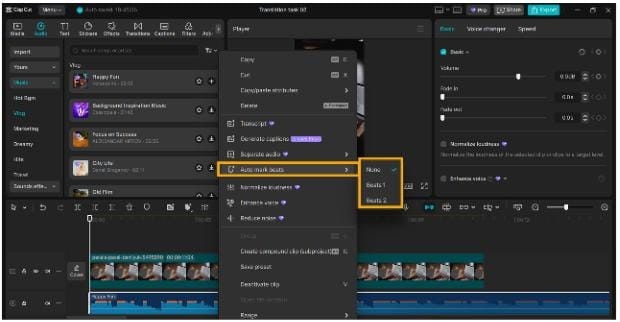
Step 3: Preview, Export, and Share
Hit Play to view your synced video. Edit clips if any timing is incorrect. When ready, navigate to Export on the top-right. Select resolution, format, and frame rate, then click Export Video.
Post it to YouTube, TikTok, or Instagram. The exported video doesn't contain watermarks and maintains high quality, ideal for creators who prefer seamless outputs like TikTok Video Editor outputs.
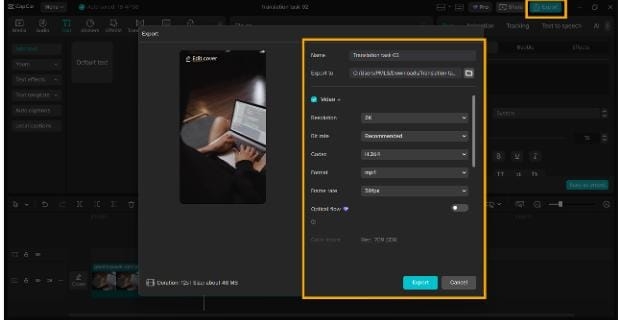
Conclusion
Syncing your video clips with music converts amateur edits into interesting and professional-looking videos. Quick or short clips look smooth and interesting when every cut is in perfect sync with the beat.
CapCut Desktop Video Editor makes it simple. Its visual beat markers and auto-sync capabilities enable you to sync clips with music with no extra effort. While the software itself can be downloaded for free from the official website, some of its advanced features come at a price.
Even the free apps have enough oomph to give great output. The time has arrived to bring your idea to life. Download CapCut Desktop Video Editor today, start syncing your beats and visuals, and create videos that command attention, tell stories, and come to life.
Media Contact
Company Name: Capcut
Contact Person: William Johnson
Email: Send Email
City: New York
Country: United States
Website: https://www.capcut.com/






